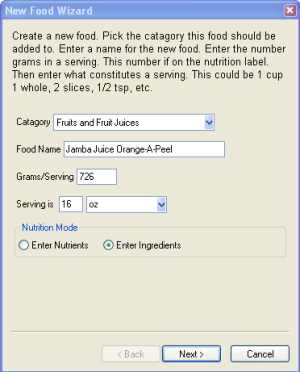
Name and Serving Size
Start by picking a category for this food. Then enter the name of the food. Then look at the nutrition label for the food. There should be a serving size and the number of grams in a serving. Enter the number of grams and the serving size. For example, your food might have a serving size of 1/2 cup (114g). Enter 114 in the 'Grams/Serving' field. Then in the fields after "Serving is" enter 1/2 and pick cup. The number of grams is required so that the program knows how much of the food you are entering nutrition information for. The serving size is optional and will result in the program creating a measure for that size.
Next you need to decide how you are going to enter the nutrition information. If you just want to add the nutrients as displayed on the food label pick "Enter Nutrients". This is the easier method but will not give you accurate nutrient values for any nutrient that is not listed on the label. Skip ahead to entering nutrients
If you want to get exact nutrition information for a food, and are willing to enter the ingredients in the food, pick "Enter ingredients".
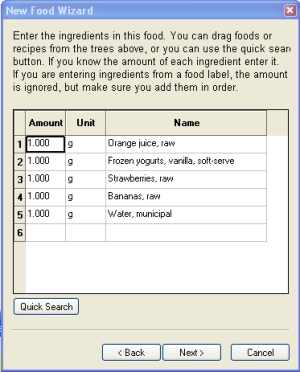
Ingredients
If you are entering ingredients, you will presented with this page. Here you need to enter the main ingredients in the food you are creating.
If you know all the ingredients and the amount of each ingredient, then simply add a row for each just like you were creating a recipe. Note: These ingredients will be lost after the food is created. If you want the program to store the ingredients for you then make a recipe.
If you don't know all the ingredients, you can get them from the nutrition label. Don't worry about how much of each ingredient there is. Just enter one gram of each. But make sure you add them in the order on the label The program will calculate the correct amounts based on the nutrition information. You need to include all the important ingredients but if you include more than 7 or 8 the program will not be able to calculate the correct weights. It is very important to match the ingredients correctly. For example, If the label specifies a low-fat milk and you add whole milk, the program will not be able to correctly calculate the correct weights for each ingredient, and will not get the correct values of all the nutrients.
Once you have entered all the ingredients hit next.
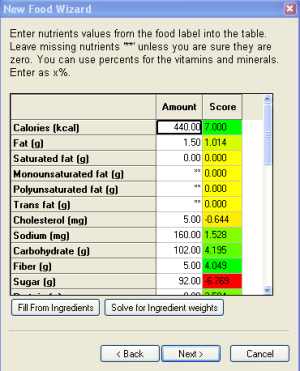
Nutrients
If you have entered all the ingredients and their correct weights, simply press the "Fill From Ingredients" button to have the program calculate all the nutrient values based on the ingredients you entered.
If you are not entering ingredients, you need to enter the nutrients on the nutrition label.
Note: You can use a percent for any nutrient. The program will use that
percentage of the RDA Min for that nutrient.
Note: Take careful note of the unit that a nutrient is reported in. Labels
are not always consistent. Make sure you use the unit that is displayed next
to the nutrient you are editing.
If you have entered ingredients but not weights on the prior page, don't enter vitamin and mineral values yet. Also, if the label says there is zero of something, but you know that it is just rounding down you can leave that blank as well. Now press the "Solve for Ingredient weights" button. The program will try to pick the weights of each ingredient that will end up with the nutrition information that you entered. Once it is done, you can go back and look at the weights that the program picked. If they look reasonable, go back to the nutrient page and press the "Fill From Ingredients" button to set the values of the rest of the nutrients based on the ingredients.
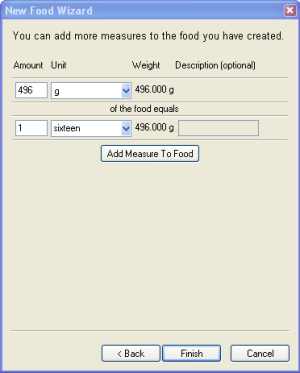
Measures
Finally, you can add additional measures to the food. This works just like the normal measure dialog