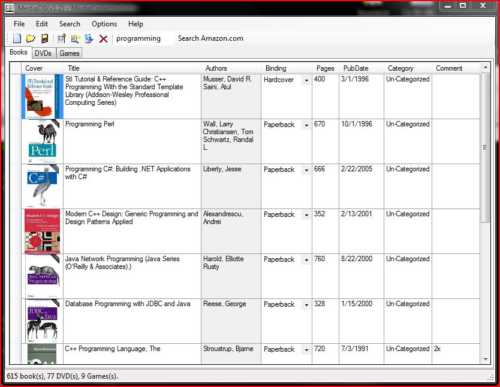
How to use the MediaDB
The MediaDB can keep track of your books, DVDs and board games. The first step is to add the books, DVDs and board games that you own to the program. Once your books are added you will save the collection to a file. The next time you run the program, this collection will be loaded by default.
The main interface to the program looks like this:
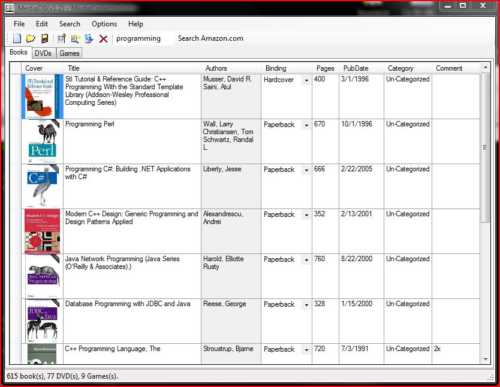
There are three ways to add a new item to your collection. First select the tab for the item type you want to add. Either Books, DVDs or Games.
Select 'New Item' in the 'Edit' menu or click the 'New Item' button on the toolbar. This will bring up a dialog box where you can either select 'Enter item from scratch' or 'Search for item on internet'. If you choose to enter your item from scratch, a blank dialog will be presented where you can enter all the information for your book, DVD, or game.
If you choose to search online for your item, enter the ISBN or title of the item in the search box. (Note. You can also do this from the main window by entering the title or ISBN in the search box and selecting 'Search Amazon.com'.
Enter the ISBN number of the book or the ASIN of the DVD. Almost all new books have the ISBN number on the back cover of the book. It is also located with the copyright and edition information. You can use either the old 10 digit ISBN or the new 13 digit ISBN. Most DVDs don't list the ASIN number on the box. Once you have entered the ID number on the toolbar, click 'Find by ISBN'. The program will look up your book online at Amazon.com. If Amazon has the item it is displayed in a display popup. You can edit the information that Amazon had, then click OK to add the item to your collection.
Enter all or part of the title of the book, DVD or game on the toolbar and click 'Find By Title'. The program will search for matching books or DVDs at Amazon.com. If you are on the Games tab, the program will search for matching games at boardgamegeek.com. A list of matches will be displayed in a chooser popup. Click on the item that matches and then click 'Add'. If there are more than 10 items matching your search, the first 10 will be displayed and there will be a 'More' button to fetch the next 10 matches from Amazon. You can add multiple items to your collection by CTRL-clicking each item and then clicking 'Add'.
If you have a list of boardgames on BoardGameGeek, you can add games from that list to your collection. Select 'Append BGG Collection' from the 'Edit' menu. The program will prompt you for your user-name and will download all the games in that list (note: this can take a long time if you have many games). The games that you don't already have in your collection will be displayed for you to add.
Once you have added books, DVDs and/or games to your collection, your media will be displayed on the main page of the program. See Editing/Deleting for help with editing existing media.
And don't forget to save your collection. See Managing collections for help.